Creating a TAL-L account
I. Signing up
1. Go to https://tall-materials.org/signup/
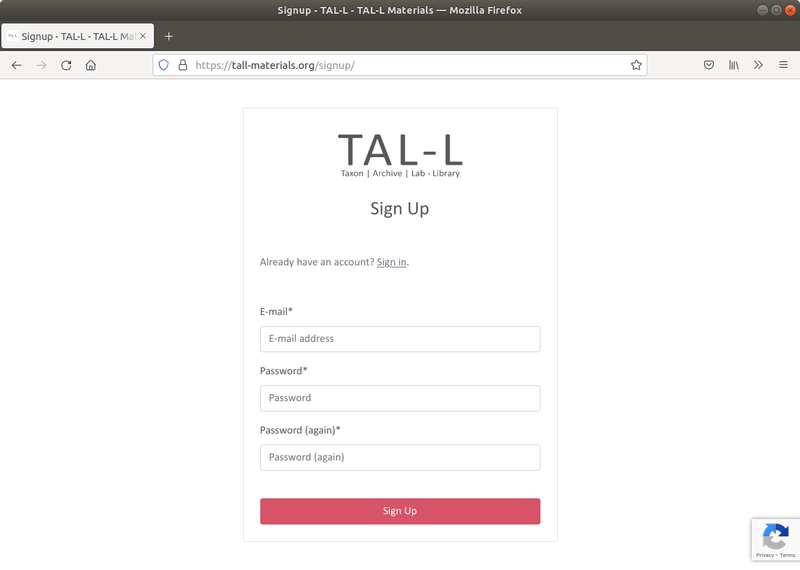
2. Enter a valid email and a password that contains at least 8 letters and digits.
When signing up with hku.hk addresses, go to https://spam-filter.hku.hk/ and add tallmaterialslibrary (at) gmail.com to your safelist before proceeding.
Failure to do so will result in delays in your account registration process.
3. You will be redirected to the confirm-email page.
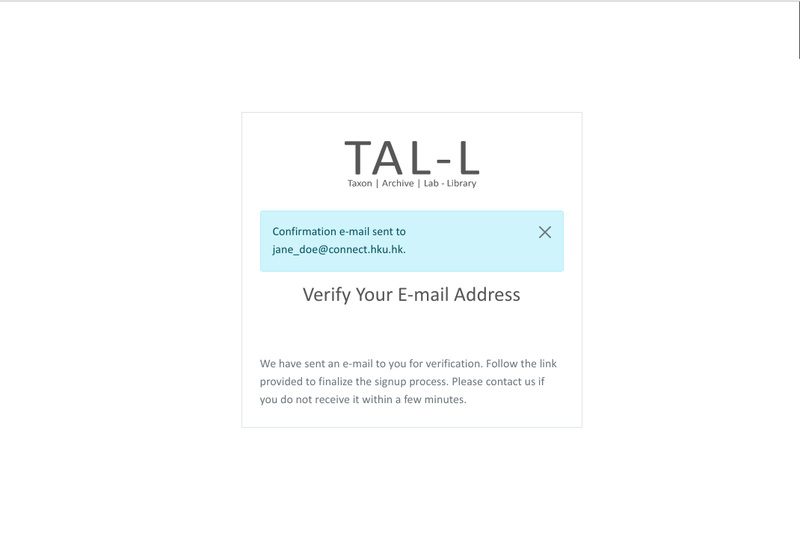
II. Verifying the email
- Check your inbox for a confirmation message from tallmaterialslibrary (at) gmail.com. As HKU email servers may have flagged gmail messages as spam, check your junk mail folder for incoming messages from TAL-L. If no confirmation message is received after 24 hours, please contact us.
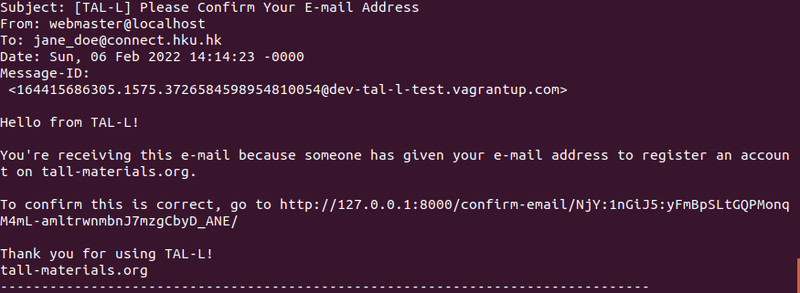
2. If you register with a connect.hku.hk account, upon clicking on the confirmation link you will be redirected to the content management system landing page. A notification message popover will appear, confirming your email has been verified.
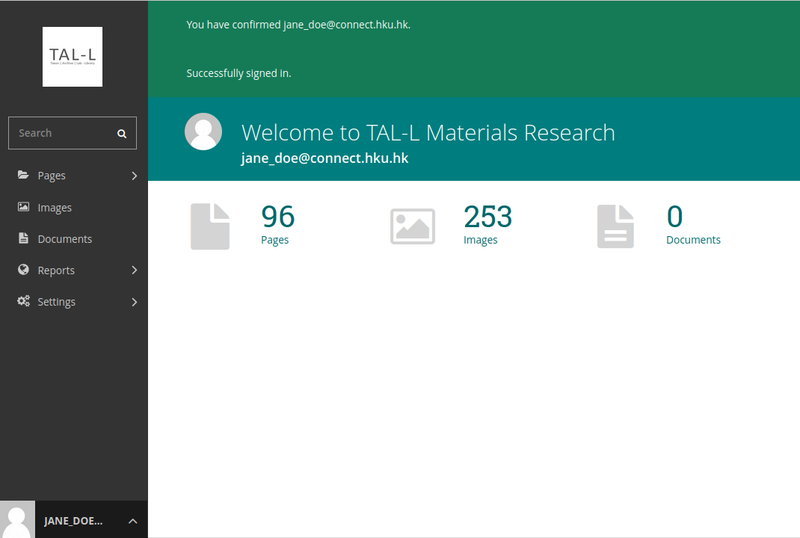
Note: You have up to seven days to confirm your email before the confirmation link expires. If you have not verified your email by that time, you will be required to repeat the signup process.
III. Setting up the account
1. Click on your account avatar at the bottom of the screen. Then click Account settings .
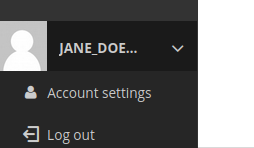
2. Make sure you have at least entered your legal name under the profile tab.
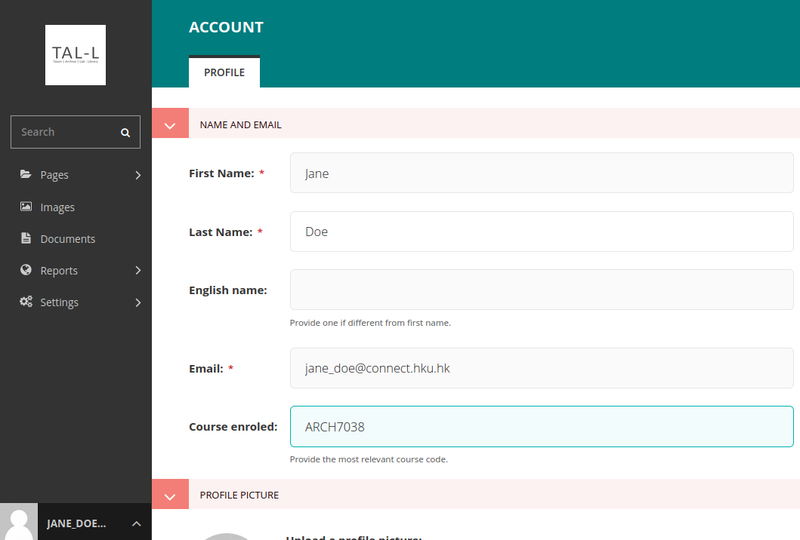
3. If you are a student, enter the 8-character long alphanumeric HKU course code of the studio requiring access to TAL-L. For instance, if 'ARCH7038' is entered in the 'Course enrolled' field, all samples you contribute will have sample IDs with the infix '7038'.
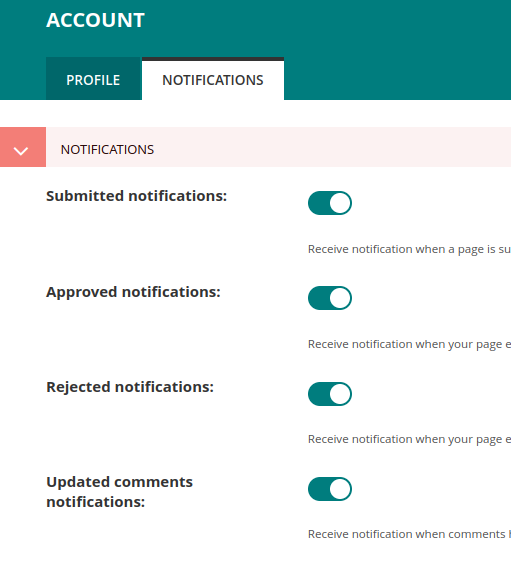
4. Head to your notifications tab and toggle-on all notifications to receive notification emails.
5. Hit the save button.
You are set to use TAL-L!